Auckland Libraries provide collections in many different languages, including languages written in non-Roman script, such as Arabic, Chinese, Hindi, Japanese, Korean, and Russian. You can use either Romanised characters or non-Roman characters (original script) to search for items in these languages. Romanisation is a system for representing a non-Roman script with the Roman (Latin) alphabet.
Searching in non-Roman characters (original script)
-
Go to the catalogue.
- Enter a title or an author name in
non-Roman characters (original script of your language). For example: 村上春樹= Haruki Murakami
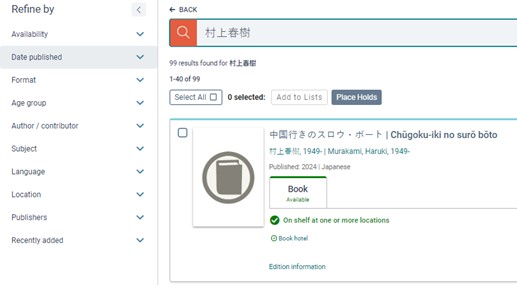
- You can also search for a title or an author's name in Romanised characters. For example: Neko o suteru= 猫を棄てる
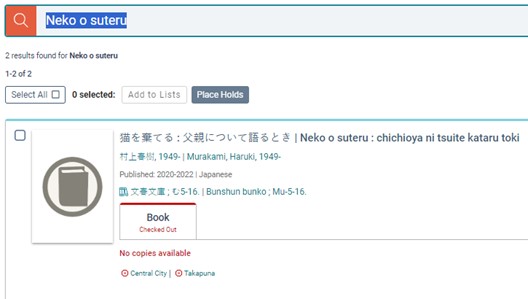
- You can also search the same title in
non-Roman characters (original script).

- To narrow your search results, go to the
Refine by section to select filters such as
Format, Age group, Language or
Subject.
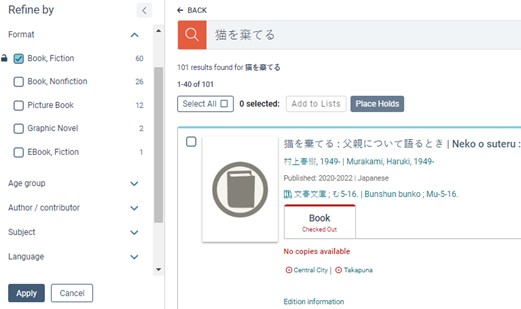
- Click
Apply.
Searching for Chinese materials in both simplified and traditional format
- Enter an author name or a title in Chinese characters (non-Roman characters). You can also use
Pinyin (Romanised characters) to search for items in Chinese. For example: 金庸
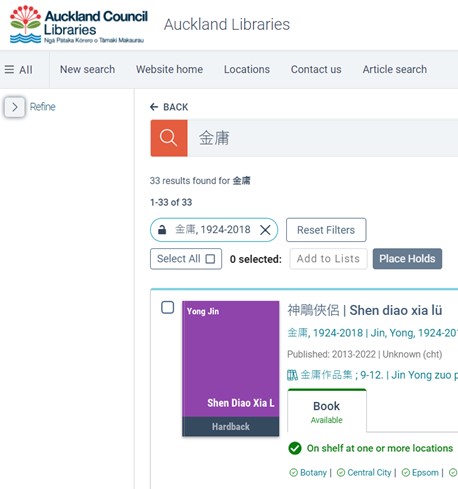
- Then select the ‘Language’ filter to narrow your search results to Simplified Chinese or Traditional Chinese. Please note that the Chinese language filter is currently under construction, and you can only see the language codes [Unknown (CHS)] for Simplified Chinese and [Unknown (CHT)] for Traditional Chinese.
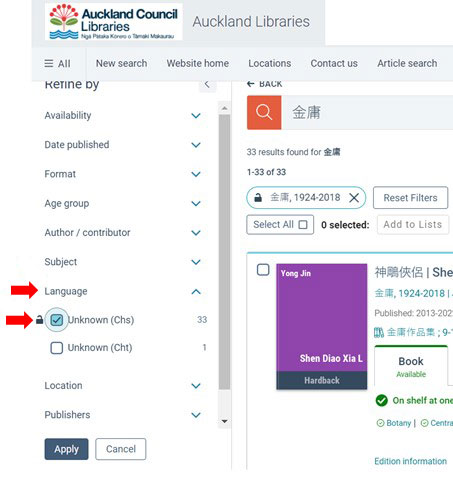
- You can also select other filters such as
Age group,
Format or
Subject to narrow down your search results.
- Click
Apply.
Browsing items written in a specific language
-
Go to the catalogue.
- Enter an asterisk
* on the search bar. Do not enter a word or phrase, just click the search icon or simply click
enter on your keyboard.
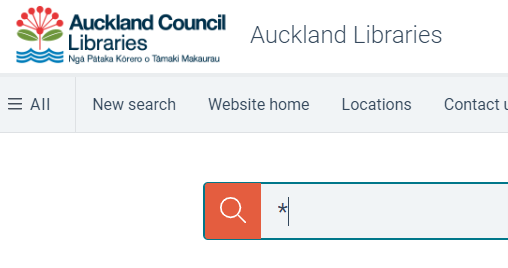
- In the
Refine by section, select a language or select All languages. A window will open.
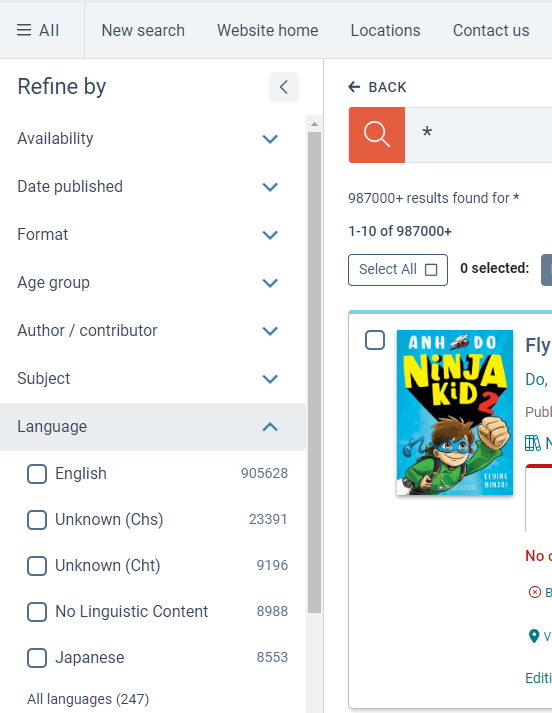
- Search for the language and select
Confirm OR click the box next to the language and select Confirm.
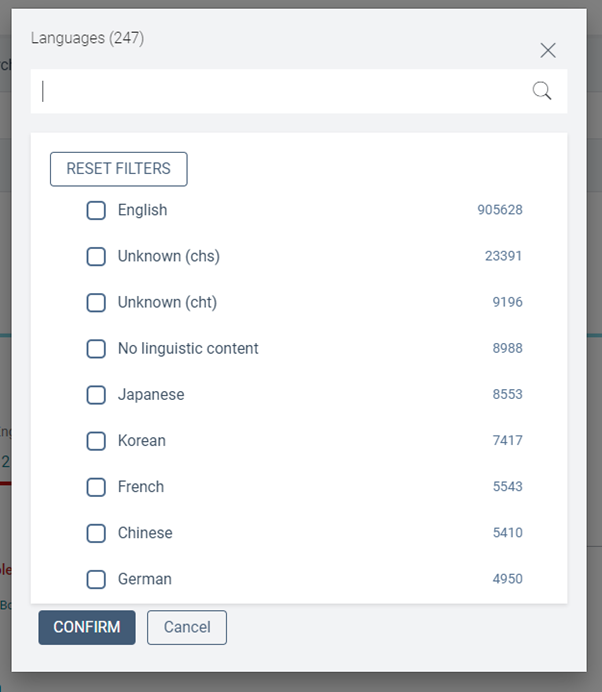
- You can also select other options such as
Format, Age group or
Subject to narrow down your search results.
- Click
Apply.
Books about a specific language
This includes book titles that mention the language. These can be travel books, dictionaries, language guides and more.
-
Go to the catalogue.
- Enter the language in the search bar. For example: French.
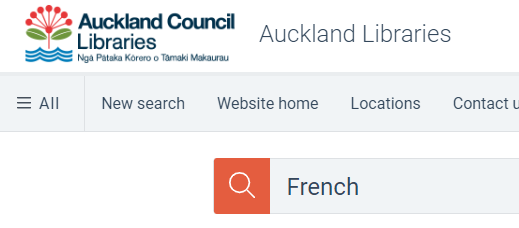
- In the
Refine by section, you can select options to narrow down your search results.

- Click
Apply.
Need help?
If you need further help with these instructions, the staff at your local library can assist you.
Or, call our dedicated helpdesk on 09 377 0209. The team is available from 8:30 am to 6:00 pm Monday to Friday and 9:00 am to 4:00 pm Saturdays.