Find out how to set up the PressReader app on your device, log in with Auckland Libraries and create your own PressReader account.
1) Get the PressReader app
Download the PressReader app for Android or Apple, or access
PressReader in your browser .
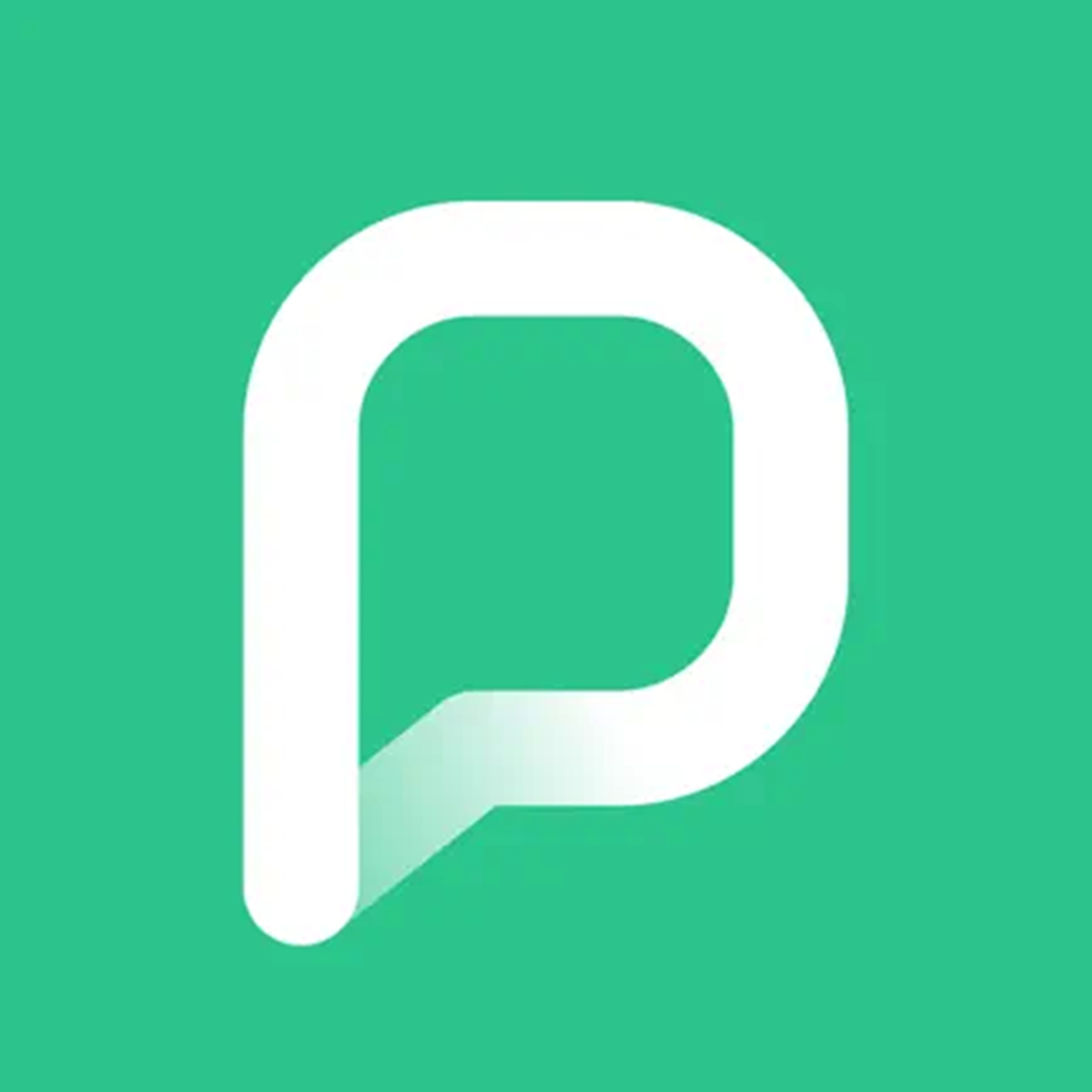
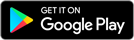
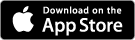
2) Log in with Auckland Libraries
Use your Auckland Libraries barcode number and PIN/password to log in to PressReader. If you don’t have a library barcode,
join online for free.
Internet browser:
- Use our
direct access link to PressReader .
- Enter your Auckland Libraries barcode number and PIN/password to log in.
- Open the PressReader app or continue in your browser.
PressReader app:
- Open the PressReader app and select ‘Sign in’.
- Choose ‘Libraries & Groups’.
- Open the ‘Select Library or Group’ menu.
- Search for 'Auckland Libraries' and select it when it comes up.
- Select ‘Sign in’ and enter your Auckland Libraries barcode number and PIN/password.
You now have 30 days of remote access to PressReader! Repeat these steps to renew your access.
3) Read and download
Explore newspapers and magazines on the PressReader website or in the app. You can download unlimited issues to read offline in the PressReader app.
Optional: Create a PressReader account
Create a PressReader account to manage your favourite publications, customise your ‘For You’ page and set up auto-downloads of the latest issues.
You can sign up with your email address or sign in with an existing account (such as Google, Facebook or Twitter). Follow the instructions below to sign up with an email address.
Internet browser:
- Open the PressReader website and log in with your Auckland Libraries barcode and PIN/password following step 2 above.
- Select ‘Sign up’.
- Enter your email address and details.
- Select ‘Create my account’.
PressReader app:
- Open the PressReader and log in with your Auckland Libraries barcode and PIN/password following step 2 above.
- In the PressReader app, select ‘Sign in’.
- Select ‘Email’.
- Select ‘Don't have an account’.
- Enter your email address and details, and select ‘Sign up’.
You can now sign in to your account on the PressReader website or app.
Help and resources
Find out how to navigate the app and customise your settings on
PressReader Help .
If you need support with PressReader, call us on 09 377 0209 or fill out our online help form.