Find out how to set up the BorrowBox app on your device and sign in with Auckland Libraries.
1) Get the BorrowBox app
Download the BorrowBox app for Android or Apple, or access
BorrowBox in your browser .

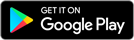
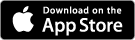
2) Sign in with your library barcode
Use your Auckland Libraries barcode number and PIN/password to sign in to BorrowBox. If you don’t have a library barcode,
join online for free.
- Open BorrowBox and follow the prompts to sign in with your library.
- Under ‘Library’, search for ‘Auckland Libraries’ and select it.
- Enter your barcode number and PIN/password, and sign in.
3) Browse and borrow
You’re now ready to start browsing and borrowing on BorrowBox!
Reading on eReader
If you want to transfer BorrowBox eBooks to your eReader, refer to the ‘Download eBooks’ section on
BorrowBox Help .
Please note:
- Your eReader must be compatible with Adobe Digital Editions.
View compatible eReaders
- Kindle eReaders, except for Amazon Fire tablets, are not compatible with our eBook platforms because they do not use the industry standard formats for eBooks (EPUB or PDF).
Help and resources
Find all help topics and FAQs on
BorrowBox Help . Note: You'll need to log in to view the help topics on BorrowBox.
If you need support with BorrowBox, call us on 09 377 0209 or fill out our
online help form.