Find out how to set up the Libby by OverDrive app on your device and sign in with Auckland Libraries.
1) Get the Libby app
Download the Libby app for Android or Apple, or access the Libby app in your browser .
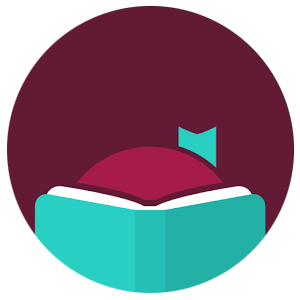
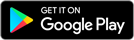
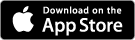
2) Sign in with your library barcode
Use your Auckland Libraries barcode number to sign in to Libby. If you don't have a library barcode, join online for free.
- Open Libby and follow the prompts to sign in with your library card.
- Choose ‘Search for a library’ and look up ‘Auckland Libraries’.
- Select ‘Sign in with my card’ and enter your barcode number.
3) Browse and borrow
Reading on eReader
Please note:
- Your eReader must be compatible with Adobe Digital Editions. View compatible eReaders
- Kindle eReaders, except for Amazon Fire tablets, aren’t compatible with our eBook platforms because they do not use the industry standard formats for eBooks (EPUB or PDF).
Help and resources
View all help topics, videos and troubleshooting on
Libby Help .