uLibrary has a great collection of eAudiobooks for you and your whānau to enjoy. Explore the collection in your browser or download the uLibrary app to your device!
Note: You need your Auckland Libraries barcode number and PIN/password to access uLibrary eAudiobooks. If you're not a member,
join online for free!
Get the uLibrary app
For easy borrowing on your device, try the uLibrary app! Download the app for Android or Apple today.

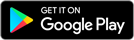
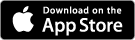
Getting started
Your account
Use your Auckland Libraries barcode number and PIN/password to log in to
uLibrary .
- Borrow up to 10 eAudiobooks at a time.
- 28 day loan period.
- Place up to 10 reserves (holds) on popular eAudiobooks. Reserved titles will automatically check out when available and you’ll receive an email notification.
- At least one audiobook part must be downloaded within 14 days of checking out an item or the title is automatically returned.
- Items are automatically returned on the due date. Loans cannot be renewed or returned early.
- Access is available from outside New Zealand.
Please note:
- You can find uLibrary items when you search the
Auckland Libraries catalogue.
- uLibrary loans won't show on your account in the library catalogue. You'll need to access your loans via the uLibrary app or website.
Troubleshooting
- To find your library barcode number or reset your PIN/password, refer to our
login help section.
- For more information and troubleshooting tips, check
uLibrary Help .
Need assistance?
If you have any questions or need help with your Auckland Libraries account, call us on 09 377 0209 or fill out our
online help form.